|
[MS Word 2003/2007] [MS Word 2010/2013/2016/2019]
The following Microsoft Word 2003 or Microsoft Word 2007 template files are
available to download.
How to use these templates:
Right click on the template thumbnail you
want to use and select Save Target As...
Save the template to a folder on your hard disk
driveWhen the template has finished to save to
your hard disk drive, use My Computer or
Windows Explorer to browse to the file or open
Microsoft Word and open the file from within Word
(With the File>Open menu option).
Complete the first block of the label with
your desired content.
Select the content of the first block and use
the Copy and Paste technique to copy the
content to the rest of the blocks on the page. The
following menu options will assist with this
process: Edit>Copy and Edit>Paste.
Optional: To add the downloaded
templates to Microsoft Word's template list, open
Microsoft Word.
Open the Tools > Templates and Add-ins menu.
Use the Add and Remove buttons to add
or remove templates to or from the Global template
list.
Tip for Office 2007 users:
View the gridlines by enabling the option on the Layout ribbon.

|










































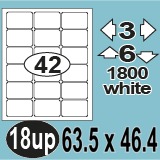
















Special sizes by request - subject to minimum quantity.
Please inform us if a template is not working properly.
Disclaimer: These labels are available to download to
assist with the printing on the Auto Label range of labels. The
available templates are thoroughly tested for viruses, but we
still recommend that you always run a reliable and up-to-date
virus-checker on ANY new software or documents before installing
or using it.
While every care is taken in the selection and testing of the
templates, Auto Labels can accept no responsibility for
disruption and/or loss to your data or your computer system
which may occur while using these documents.
You are strongly advised to have up-to-date, verified backups of
all important files before installing ANY new software. |
